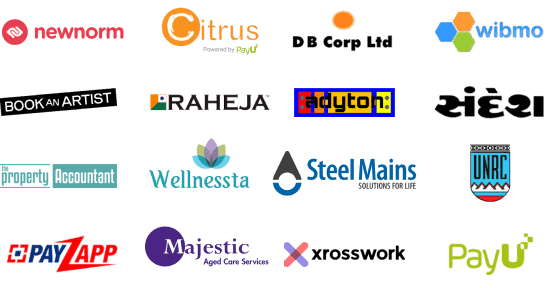Understanding IAM DB Authentication
IAM DB Authentication allows connecting to RDS using IAM roles/policies, removing stored credentials and enhancing security.
Benefits
- Security: AWS-managed IAM reduces credential leaks.
- Centralized Management: All access via IAM.
- Temporary Access: Uses short-lived tokens.
How It Works
App → IAM Token → RDS Connection
Prerequisites
- AWS account
- RDS instance
- IAM roles/policies
Enable IAM Auth
- RDS Console → Modify Instance
- Enable IAM DB Auth
- Apply changes
IAM Role/Policy
- Create IAM role with EC2/Lambda/ECS trust
- Attach
AmazonRDSFullAccessor custom policy
Create DB User
CREATE USER 'db_user' IDENTIFIED WITH AWSAuthenticationPlugin AS 'RDS';GRANT ALL PRIVILEGES ON db.* TO 'db_user';Generate Token
aws rds generate-db-auth-token --hostname your-db --port 3306 --region your-region --username db_userConnect Using Token
- Open SQL client
- Enter endpoint, port, user
- Paste token as password
Monitoring
- Use CloudWatch & access logs
Integration
- Configure app to use IAM tokens
- Use in serverless, microservices, etc.
Limitations
- Max 256 new connections/sec (10 for db.t2.micro)
- Token overhead may throttle
Recommendations: Use IAM Auth for personal/low-connection apps only.
Conclusion
IAM DB Authentication improves security via temporary tokens. Use best practices and monitoring for secure, credential-free DB access.